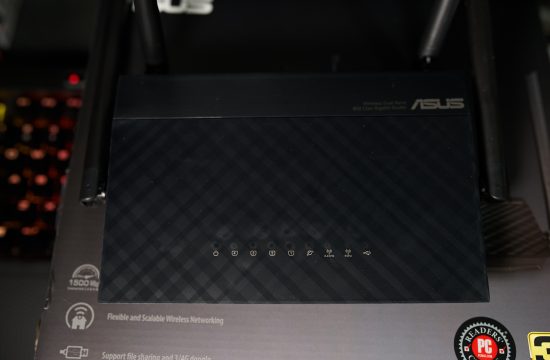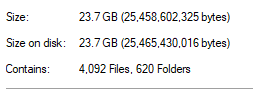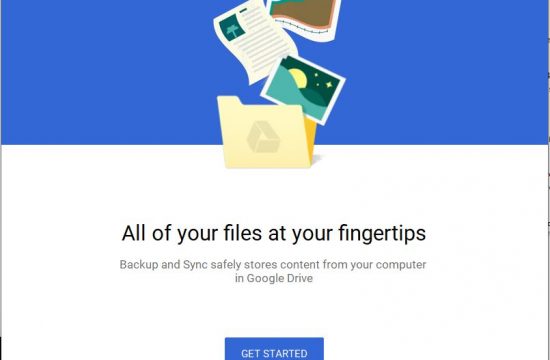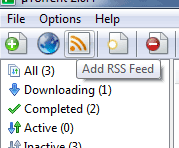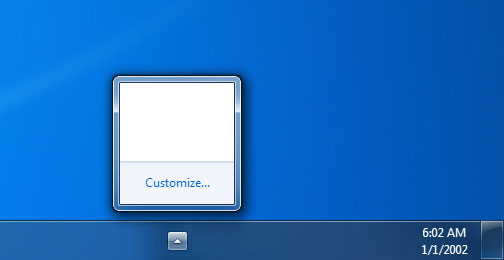One of the glaring usability issues of Windows is to managing multiple audio devices and switching between them on the fly.On windows 10, to switch audio devices you need to click the audio icon on your task bar and find the correct output you want.
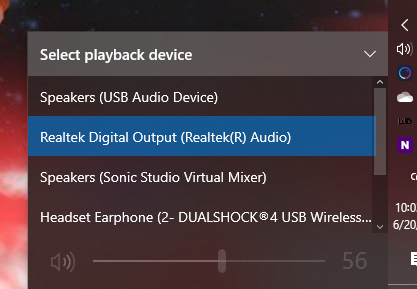
While this in itself isn’t hard, there’s a lot of audio devices here you don’t want to route the sound to play through — in my case I have a couple of USB devices that I don’t want to use and my motherboard’s virtual output. How do we clean this up?
Get a free copy of Audio Switch
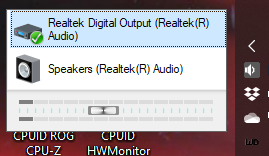
Audio Switch allows you to customize the list of audio devices and the system tray icon to make it easier to spot what you are using.
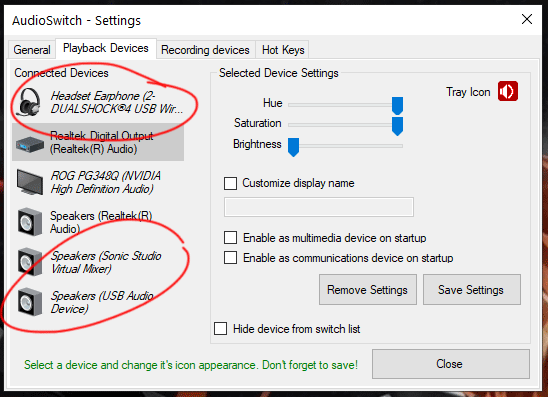
Here is how I’m currently set up. As you can see the other devices are hidden, and I’m now only listing the Digital Optical Out and Speaker out making it so much easier to toggle between devices.
You can even map hotkeys for them for added convenience
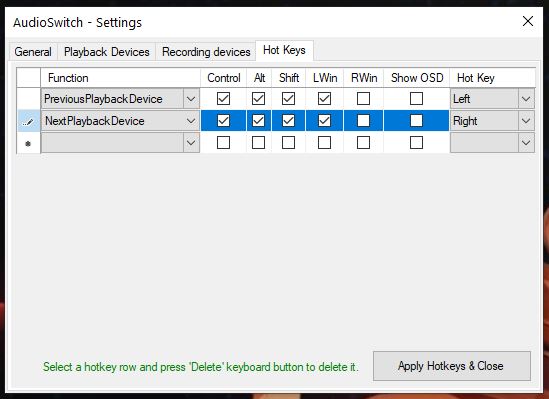
Development seems to have stopped as the last update was 2.2.2 released back in October 2017 but what’s great about this is if you have a feature you want, you can fork out the repo and work on it yourself.
Any thoughts or comments on using Audio Switch? Let me know down in the comments