 The developer build of Google’s Chrome OS is now up for downloads. with Google explaining that development will be done for this large piece of software in the open from this week on. The Chromium OS project includes Google’s current code base, user interface experiments and some initial designs for ongoing development.
The developer build of Google’s Chrome OS is now up for downloads. with Google explaining that development will be done for this large piece of software in the open from this week on. The Chromium OS project includes Google’s current code base, user interface experiments and some initial designs for ongoing development.
If you want a full hands on of the Chrome OS, here’s what you need to do:
- Have a working copy of VMware Player (VMware Fusion for Macs) or VirtualBox. Do note that the image is meant for VMware so if you use VirtualBox, cross your fingers.
- Register HERE and login.
- Download any of the following:
With some luck, you should get it up and running in no time.
Some important Notes:
- The username and password to login to Chrome OS / Chromium OS is your google account!
- To use the vmdk file, open VMware and create a new virtual machine. One of the options will be to use an “existing virtual disk.” (In VMware Fusion, this is the last option below, “use operating system disk” and “use OS disc image file.”)
- Make sure your VM is set to use bridged networking, rather than NAT.
And some afterthoughts
- Google Chrome OS (GCOS) is exactly what we thought. An operating system that only consists of a web browser and can only run web apps.
- It will only run on netbooks and soon on smartbooks (Qualcomm ARM powered netbooks)
- It is not meant to replace your phone or your main PC. It is a secondary device, even though it may be the one you use most.
- At the moment it boots in 7 seconds and logs in and is ready to browse in 3 seconds
- It has an underlying file system that allows offline storage (not specifically Google Gears) and a file browser to view docs, photos, videos etc from USB devices (e.g. a USB stick, camera, phone)
- Everything runs in the Google Chrome Browser (GCB).
- Similar to Internet Explorer 9 it will utilise the GPU (hardware acceleration) to enhance the visual experience and performance
- It’s aim is to comply with W3Cs web standards as much as possible and embraces HTML5 goodness
- They use small windows (like pop-ups) called “panes” to allow you to run something like a notepad or music player in the background.
- Google are working on the new “notification” web standard to allow you to be alerted when stuff happens e.g. a new email arrives
- All security updates are handled by Google automatically in the background
- At the moment it can run Flash content but other extensions will be available as long as Goggle have authorised them
- You can launch multiple instances of GCB with multiple tabs and switch between them through an alt-tab style functionality (but better looking)
- The GCB has an app menu in the top left similar to the Windows Start Menu. This stores bookmarks to web apps but you can also pin shortcuts to a browser tab
- Files are associated with the relevant web app. E.G. clicking an email link will open up a Gmail “compose new mail” tab. Clicking on an Excel spreadsheet will open the Excel web app
- Printing will be handled using an “innovative new concept” but Google are not ready to disclose that info yet.
- Everything is stored in the cloud e.g. typing in “notepad” actually creates an online Google doc
- All user data in the offline storage is encrypted
- If you get a virus or malware the netbook will shutdown and re-image itself in a matter of minutes (compared to the hours involved in rebuilding a Mac or PC)
- Google are trying to get OEMs to make netbooks with larger, high quality screens with a full size keyboard and decent trackpad.
- It will only run on specific referenced hardware that Google will allow OEMs to use, e.g. it must be installed on a solid state disk (flash memory) – no hard disks allowed!
- They should retail at similar prices to current netbooks on the market but its up to the OEM as the OS is free
- The actual GCOS will be launched mid-2010 with devices available in time for Christmas
- Lots of features developed for GCOS will appear in GCB (e.g. the “app” menu)

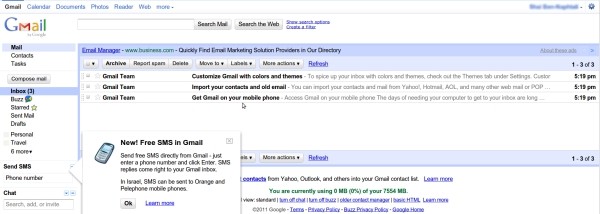
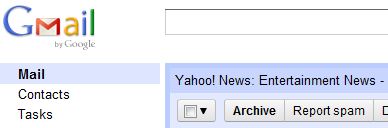

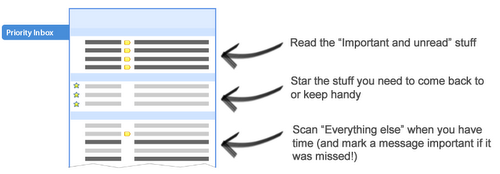

i have tested chrome os both at home and at work, it does not seem to be better than ubuntu`”.
Well, it is in early alpha…